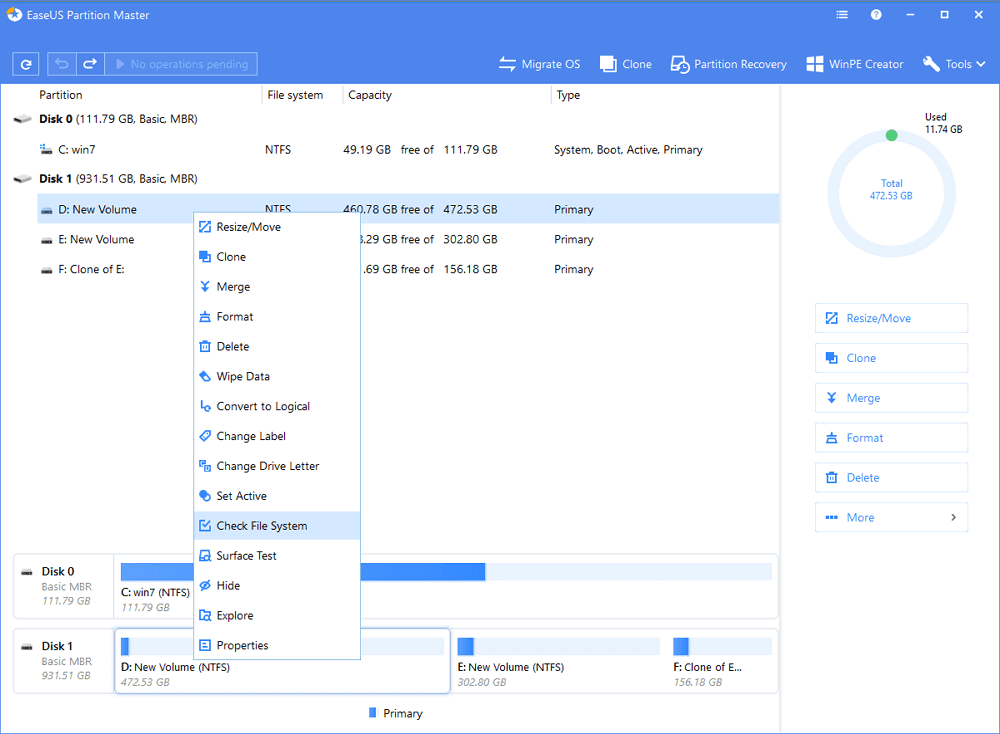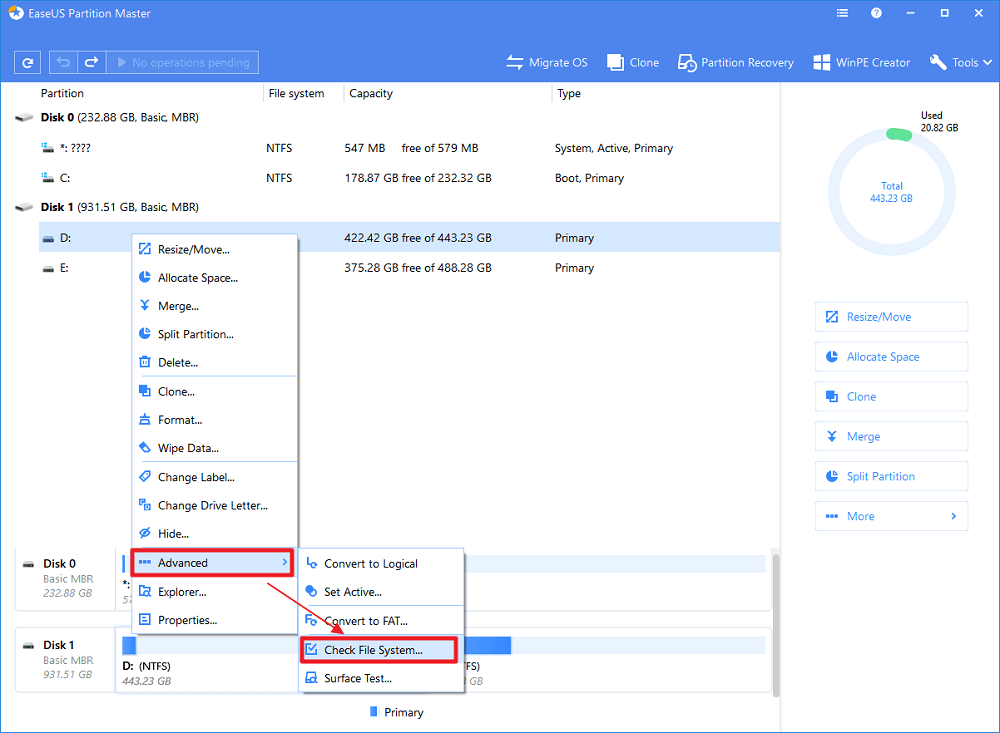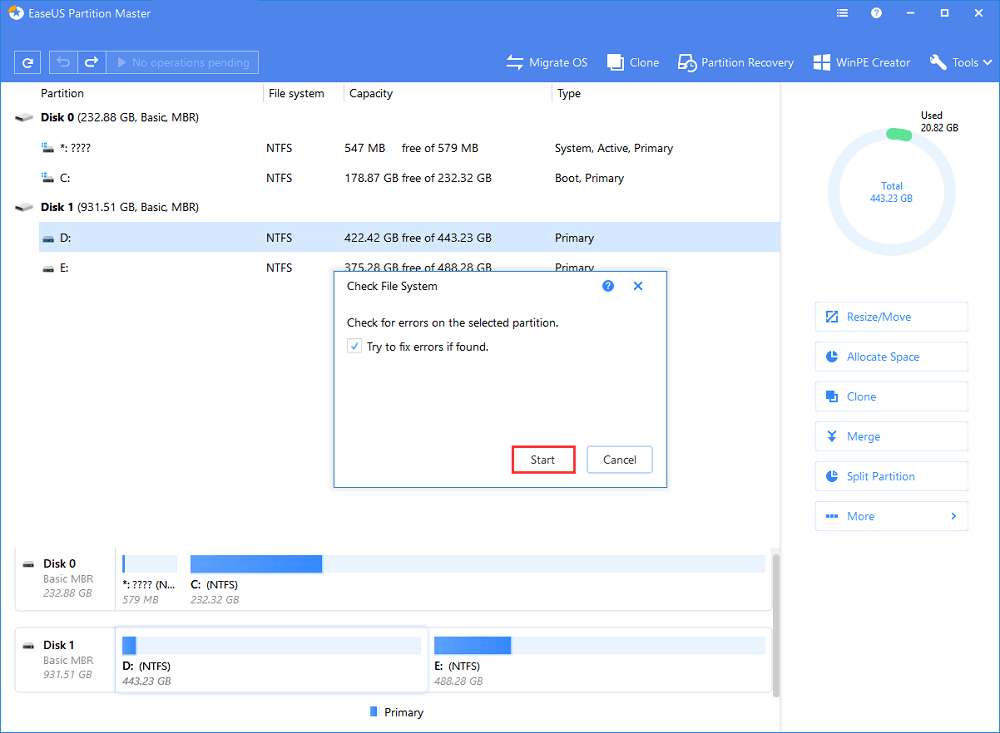چگونگی رفع خطای هارد
Link 1 - Link 2 - Link 3
How to disable the feature that reports error message
The error message pops up when system deems your hard drive has problem and reminds you to backup data. But there are real cases that hard drive has no problem but Windows just reports the message. So the message will be annoying and we can disable the feature with following steps:
Step 1 Get Run window from Start menu and type in gpedit.msc
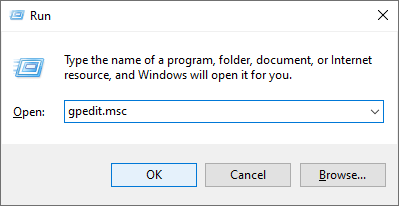
Step 2 Click "Ok" or hit Enter key and you'll get a new window where you can find Disk Diagnostics: Administrative Templates > System > Troubleshooting and Diagnostics > Disk Diagnostics
Step 3 Click "Disc Diagnostic: Configure execution level" on the right part and a configuration menu will pop up. Modify the execution level to Disable and click "Apply" and "OK". Then restart computer the error message won't popup.
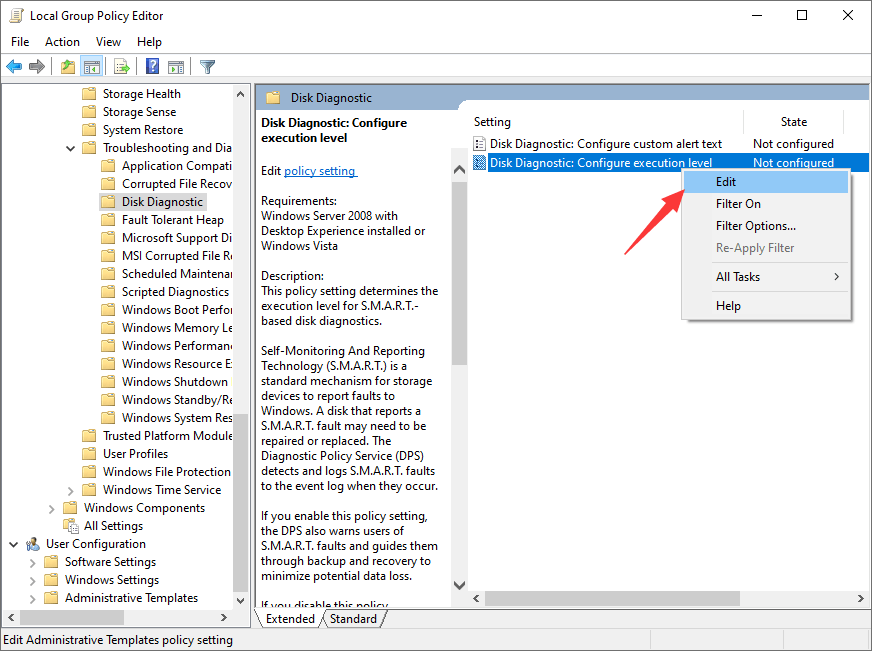
These steps keep Windows from reporting the message only but it can't repair or fix hard disk or system error. So please make sure your hard drive is indeed in good health.
Windows detected a hard disk problem, help!
"Have you ever met this issue that your computer suddenly pops up an error message, warning you ‘Windows detected a hard disk problem’?
This morning after I started my PC, the error message keeps popping up, telling me that ‘Windows detected a hard disk problem’ and asking me to start the backup process. It was quite confusing, and I don’t know how did this problem happen to my computer. And I’m wondering what reasons can cause a hard disk problem and how can I fix this issue. Please do help me if you know how to fix hard disk problem on Windows PC. And I’m using Windows 8. Thank you in advance."
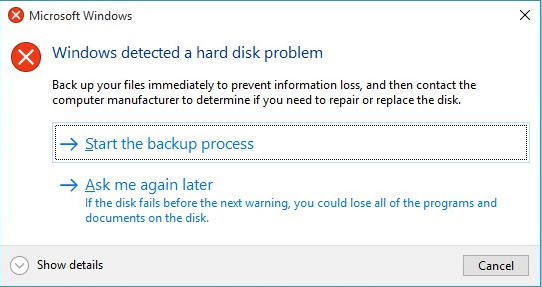
It seems that hard disk error/problem is no longer a new question. Instead, this problem has been bothering almost all Windows users for quite a long period. Even Windows 10 users also have ‘Windows detected a hard disk problem’ issue in their PCs. So how to fix such an issue? Let’s find the reasons and causes of why hard disk problems occurred and solutions to fix hard disk problems right here now.
Why hard disk problem/error occurs
Before finding solutions to fix had the disk problem, we highly recommend you find out the causes of hard disk problems. This would be very helpful for you to avoid a similar issue from happening again.
1. Causes of hard disk problem
How did problems occur to hard disk/drive?
- Hard drive/disk failure;
- System errors such as registry error etc;
- Logical/mechanical error;
- File system corruption/damaged;
- Bad sectors occur on hard disk partition;
- Virus attack;
- False operation/human error etc.
If anyone of those issues mentioned above happens to your hard drive in PC, Windows would detect the problems and remind you of the error message - ‘Windows detected a hard disk problem’.
2. Stop computer reporting error message if no hard disk error exists
The reason why Windows pops up error message is that when system deems an existing or potential error may exist on your hard disk, it will remind you to backup data. But if no hard disk error or problem exists at all, you can follow the tips below to stop computer reporting error message:
- Type: gpedit.msc in the search bar and hit Enter.
- Go to "Administrative Templates" > "System" > "Troubleshooting and Diagnostics" > "Disk Diagnostics".
- Click Disk Diagnostic: Configure execution level and disable it.

- Click "Apply" and "OK".
- Restart the computer, and the error message won’t pop up again.
What can you do when unexpected hard disk problem happen
So you may wonder what can I do if hard disk problem happen? What Windows reminds you with an error message?
The computer would pop up this message to ask you: ‘Windows detected a hard disk problem. Start the backup process or Ask me later’?
Yes, it is to backup data in advance. You can selectively copy and paste single files and documents one by one into another secure storage devices.
But if you think it’s too slow or you need to back up the entire hard disk data, you can try third-party software to clone/copy disk data with ease. Here we’d like to recommend you try professional and free software - EaseUS Partition Master Free which allows you to free copy/clone disk data with simple clicks.
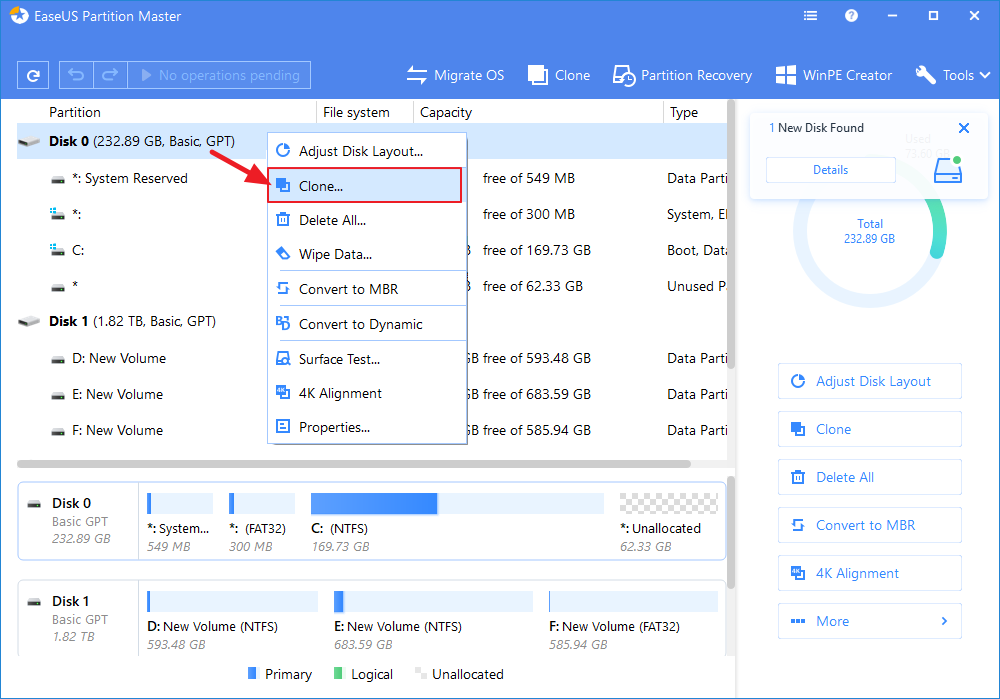
Fixes to 'Windows detected a hard disk problem' error
So how can you exactly fix the ‘Windows detected a hard disk problem’ error in your PC? If you are looking for methods to fix hard disk problem, continue reading and you’ll get what you want here now.
1. Use system file checker to fix hard disk error
- Type: cmd in the search bar and click Enter.
- Type: sfc /scannow and hit Enter.
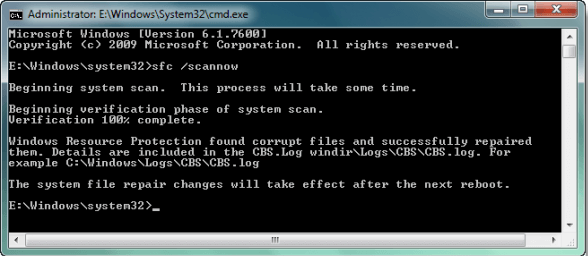
This command will scan all protected system files and replace all corrupted files with a backup copy. After the process is finished, your hard disk would work properly again.
2. Run CHKDSK to fix hard disk problem
- Press "Win+R" keys to open Run and type: cmd and hit Enter to open Command Prompt.
- Type: chkdsk C: /f /r /x and hit Enter.

CHKDSK alternative
If you don't have any technical know-how and want to minimize data risks, using third-party software could be a better choice. The Command line is suitable for computer professionals since wrong commands can cause severe problems. Therefore, we strongly recommend you to try an automatic command line alternative.
EaseUS Tools M is a practical computer fixing tool that is safe and light-weighted. It's a perfect alternative to CHKDSK command. Use this one-click tool to solve your computer issues.
To fix file system error or disk error:
Step 1: DOWNLOAD EaseUS Tools M for Free and install it.
Step 2: Open the software and select "File Fixing" on the left pane.
On the right pane, choose the drive and check off the box at the bottom - "Check and fix file system error". Then, click "Fix" to start repairing the error.
Step 3: Wait until the operation completes. Wait until the operation completes. After the operation completes, click the "View" button to check the drive.

3. Use partition manager software to check and repair hard disk/drive errors
If you are not familiar with Windows administration, you can try a free and professional partition manager software from EaseUS. It is named EaseUS Partition Master Free which supports you to check, find and repair bad sectors in hard disk/drive, and you may free download it and follow below tips to fix hard disk drive errors/problems right now:
Windows 10 is supported
Step 1: Open EaseUS Partition Master on your computer. Then locate the disk, right-click the partition you want to check, and choose "Check File System".
Step 2: In the Check File System window, keep the "Try to fix errors if found" option selected and click "Start".
Step 3: The software will begin checking your partition file system on your disk. When it has completed, click "Finish".
Now that you’ve successfully fix hard disk partition problem and all data are securely saved. If you are having ‘Windows detected a hard disk problem’ issue, relax and follow this article to get your problem fixed right now.