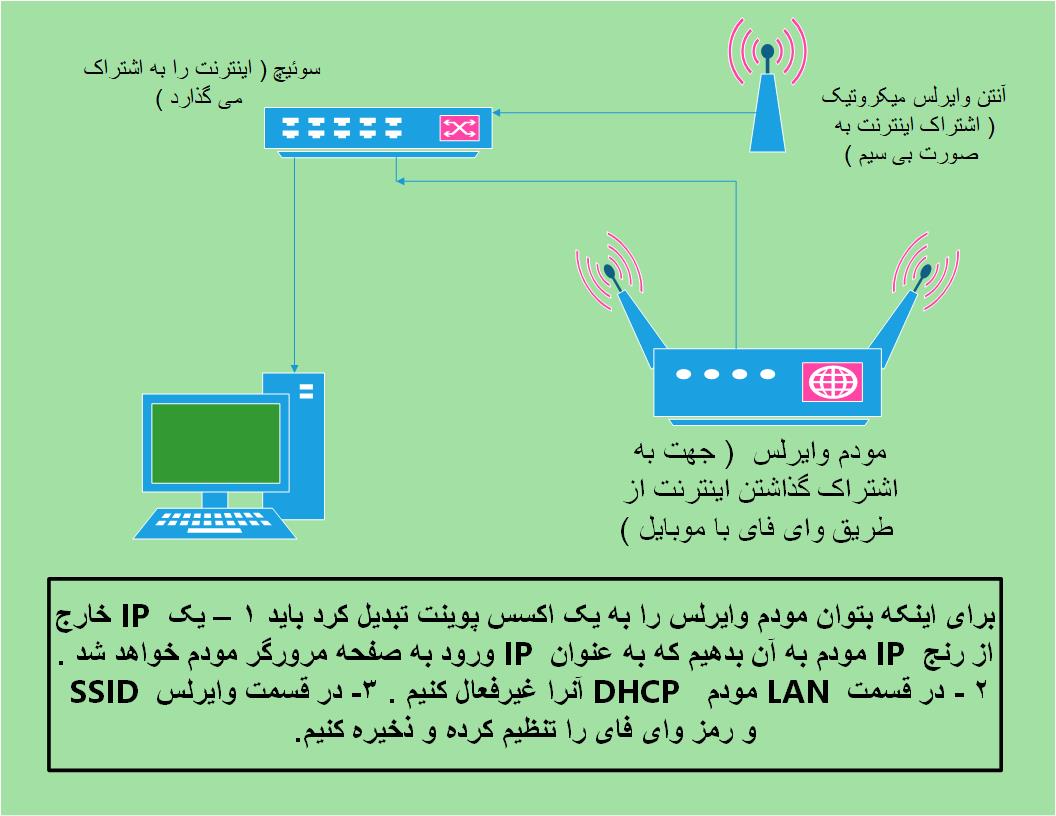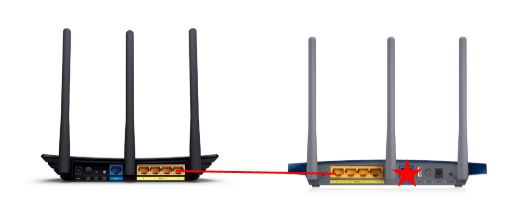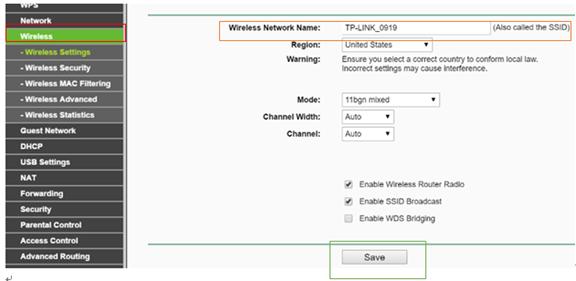تبدیل مودم وایرلس به Access Point جهت به اشتراک گذاشتن اینترنت
جهت کسب اطلاعات بیشتر اینجا کلیک کنید.
*****************
تفاوت مودم - روتر - اکسس پوینت - سوئیچ
******************
How to configure TP-Link Router in Access Point mode?(case1)
This Article Applies to:
This article will explain how to use your TP-Link N router as an access point. The main router will be connected to the TP-Link N router via LAN port (as seen below). The WAN port is not used for this configuration.
Main Router Access Point
Step 1
Connect your computer to a second LAN port on your TP-Link N router using an Ethernet cable.* Login to the TP-Link web interface through the IP address listed on the label on the bottom of your TP-Link N router (see below link for assistance):
How do I log into the web-based utility of a TP-Link router
Note: Though possible, it is not recommended to attempt this process over Wi-Fi
Step 2
Go to Network>LAN on the side menu and change the LAN IP address of your TP-Link N router to an IP address on the same segment of the main router. This IP address should be outside the main router’s DHCP range.
Example: if the DHCP of your main router is 192.168.2.100 – 192.168.2.199 then you can set the IP of the TP-Link N router to 192.168.2.X (X should be outside your main router's DHCP range), like 192.168.2.11.

Note: After changing the LAN IP address a reboot will be required and you will need to log into the TP-Link N router with the new IP address.
Step 3
Go to Wireless>Wireless Settings and configure the SSID (Network name)which can be the same or different from the main router’s. Select Save.
Step 4
Go to Wireless>Wireless Security and configure the wireless security. WPA/WPA2-Personal is recommended as the most secure option. Once configured, click Save.
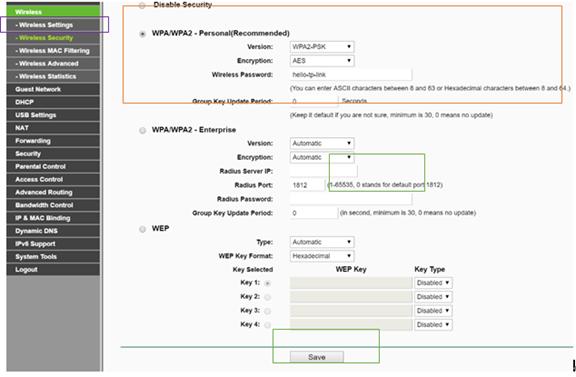
Note: If using a dual band router, repeat this process for the 5GHz band as well.
Step 5
Go to DHCP>DHCP Settings and select Disable the DHCP Server. Select Save.
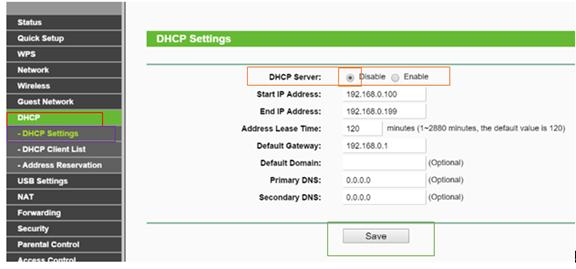
Step 6
Go to System Tools>Reboot and select Reboot to reboot the device.
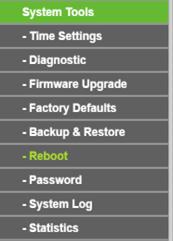
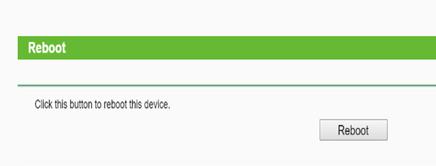
Step 7
Use an Ethernet cable to connect the main router to your TP-Link N router through their LAN ports (any LAN ports may be used). All other LAN ports on your TP-Link N router will now grant devices Internet access. Alternatively, any Wi-Fi device can now access the Internet through your TP-Link N router by using the SSID and Password set up in the above steps.